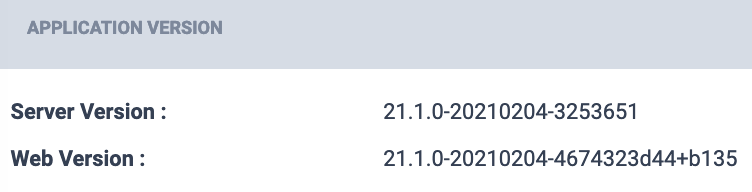Upgrading the All-In-One OVA (Online)
1. In the web client, click .
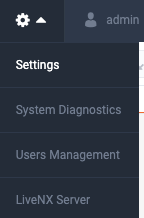
2. Select Updates and then click the Online Update tab.
3. Place the upgrade image’s URL into the empty field under then click . See LiveAction Downloads Page for instructions on how to copy the URL from the Downloads page.
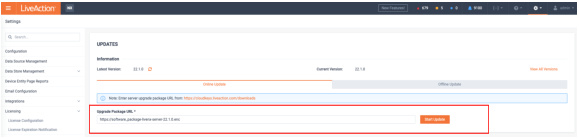
A status bar will indicate . Once completed, the web client will automatically log out. If observed in a vCenter Console, the Server OVA will reboot automatically. The LiveNX Web login page will reload automatically after approximately 120 seconds.
4. Log into the LiveNX Web Client and verify that the Server and Web version has been updated to 21.1.0.